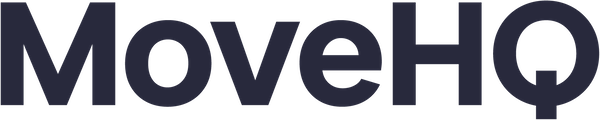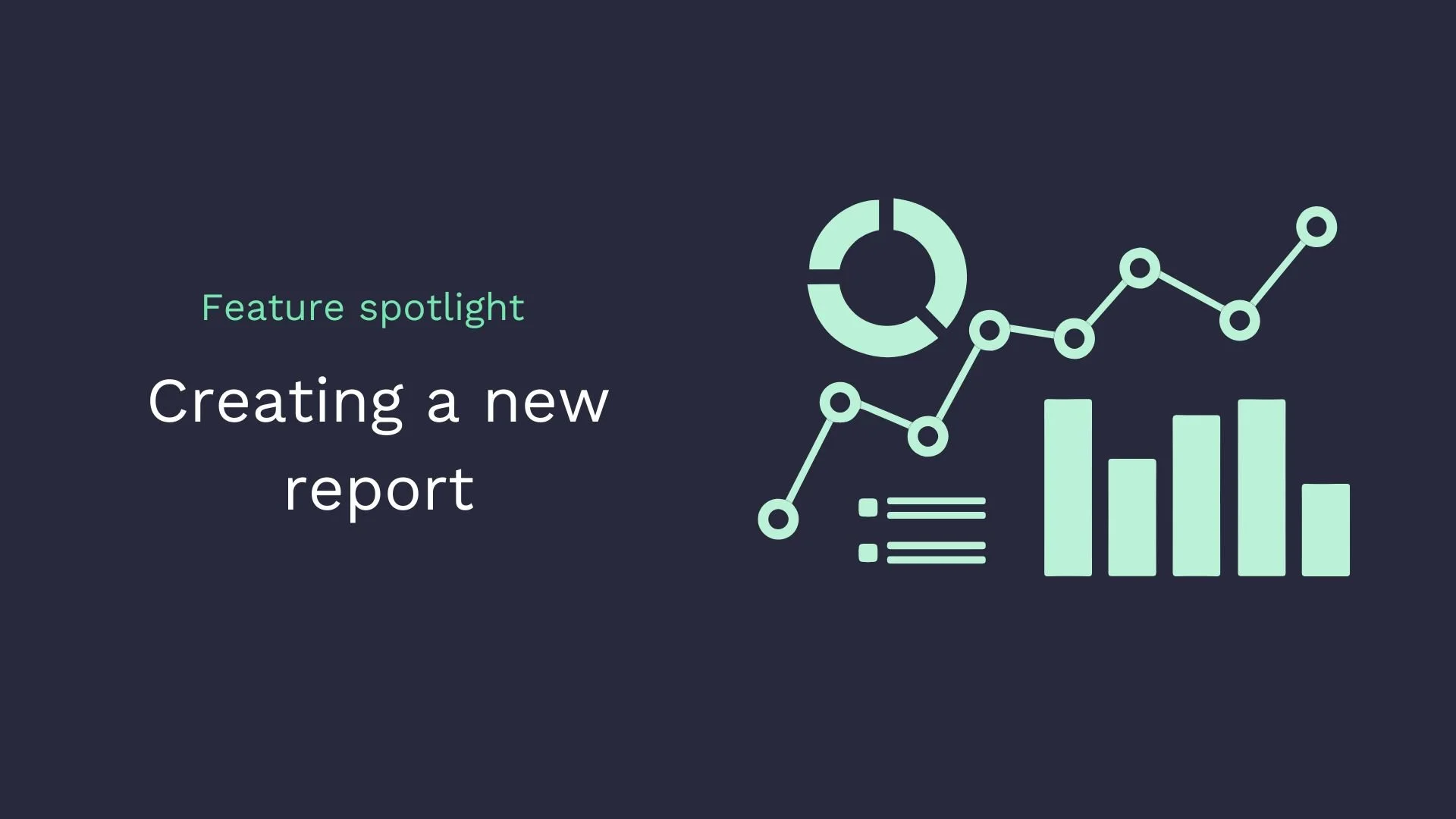Introducing HQ Warehouse's new report designer
We are excited to introduce the new report designer for HQ Warehouse. This feature is designed to enhance your reporting capabilities and streamline how you view, create, and share custom reports. The report designer will enable you to make data-driven decisions, improve warehouse management, and optimize operations. Let's dive into the simple, step-by-step process of creating a new report in HQ Warehouse.
Accessing the report designer and selecting the report type
Click the "Report Center" button located on the global pan.
Click the "New" button towards the top of the Report Center page.
Click the menu icon (three horizontal lines) in the top left corner of the Report Designer page and select the "Design and Report Wizard" option.
Choose your desired report type (table or vertical reports).
Selecting data source and fields
Select an existing data source or create a new one (e.g., "Current Inventory").
Choose the fields you want to display on the report (e.g., "Customer Name").
Saving and accessing the new report
Click the menu icon again and select "Save As."
Enter the report name, display name, set the report to active, and select the companies that can access the report.
Write a clear description of the report's purpose to help users understand and interpret the results.
That's it! Your new report is now saved and visible under the "Draft Reports" tab in the Report Center. Remember that draft reports are only visible to the user who saved the report. If you have any questions or need additional assistance, view the HQ Warehouse resource center or contact our support team at support@movehq.com or call 314-925-1547.
Now, you're well-equipped to take full advantage of the Report Designer feature in Move HQ Warehouse Software. This powerful tool will help you gain insights into your warehouse operations, make data-driven decisions, and ultimately, enhance the efficiency of your entire operation. Happy reporting!
More HQ Warehouse resources